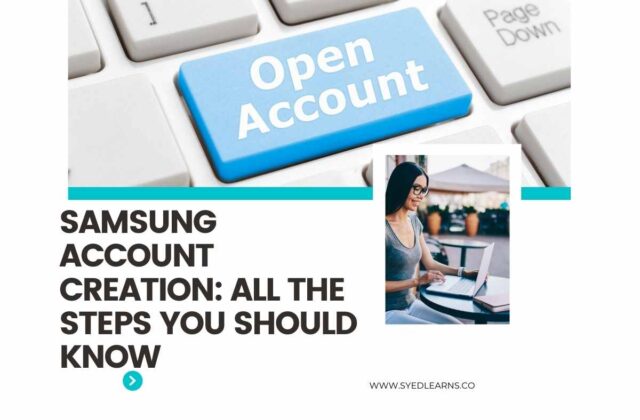Have you not created a Samsung account for your Samsung device yet? Then, do create it immediately. In several situations, having a Samsung account will help you. Do you know how to create a Samsung account? Don’t worry, we will tell you all the steps required for Samsung account creation. We will also discuss the benefits of having a Samsung account.
Why Should One Create A Samsung Account?
There are lots of benefits that you can avail of if you have a Samsung account on your device. Here are some of those benefits because of which you must create a Samsung account creation.
I. Having a Samsung account allows you to access the Galaxy App Store.
II. No need to care about your important data while cleaning up your phone. A Samsung account helps you in taking an automatic backup of your device data.
III. With the help of a Samsung account creation, you can use Samsung advanced settings as well as manage the Samsung internet bookmarks easily.
IV. A Samsung account allows you to access Samsung Gear, Samsung Pass, Samsung Connect, a complete Bixby Integration, Samsung Smart-things, and Samsung Health.
V. By connecting your Samsung account with your TV, you can control your Samsung smart TV with the Smart Things app on your phone. All you have to do is just go on the apps main menu on your Samsung smart TV. Then, select the Samsung promotions option, and hit on the Spotify promotions option. After this, you need a promo code activation or have to download a coupon. That’s it.
VI. A Samsung account helps you in using Samsung Pay, an efficient payment gateway by Samsung. Moreover, it lets you earn rewards for your daily activity with Samsung Rewards.
Steps To Follow For Samsung Account Creation
Creating a Samsung account creation is extremely easy and it hardly takes a few minutes. However, the steps are different for the devices working on Android Lollipop (5.0) or below, and those working on Android Marshmallow (6.0) or above. Let’s go through all the steps one by one.
Steps To Follow for The Devices Working On Android 6.0 Or Above
Since most smartphone users are nowadays using the devices running on Android 6.0 (Android marshmallow) or above, so first, we are describing the steps related to these devices.
- Unlock your phone and go into settings.
- Select the ‘cloud and accounts’ option somewhere near the accessibility option.
- Click on the accounts option and then tap on the add account option.
- Click on the ‘Samsung account’ and then choose to create an account.
- Enter your details like email address, date of birth, first name, and last name. Create a password and click on Next.
- It will redirect you to terms and conditions. Agree to all the terms and conditions and click on Agree.
- Now, you are all set to use your Samsung account and the special services that Samsung offers to its users.
Steps To Follow for The Devices Working On Android 5.0 Or Below
Still, a few users are using the devices running on Android 5.0 (Lollipop) or below. For these devices, a few steps are different from the former ones. Here are the steps that you have to follow-
- Unlock your phone and go into settings.
- Go into the accounts option that you can find just below the accessibility option.
- Click on the add account option and then tap on the Samsung account option.
- After this, click on the create account option.
- Enter your phone number, date of birth, your first and last name. Then, create a password and add a security question.
- Click on the Next button and you will be redirected to the SMS verification page. Here, enter your phone number and click on the Send SMS button.
- You will receive an SMS code on your phone. Enter that code and tap on the Next button.
- Agree to all the terms and conditions and tap on the Agree button.
- Congratulations! You have successfully created your Samsung account creation. Now, you can access all the special services offered by Samsung to its users.
- Having a Samsung account helps you in getting better system support from Samsung in case of any issue. Whenever you experience an unusual behavior on your Samsung device, you can send an error report to the Samsung support system. You must have the Samsung Members app for this service.
How Can You Change The Display Settings Of Your Samsung Galaxy Smartphone?
Changing the display settings involves different sub-settings like font customization, blue light filter or reading mode, enabling full-screen apps, turning on the screen zoom, selecting screen mode, adjusting brightness, customizing the screen resolution, and a few others too. All you can do easily. Here are the steps for these setting changes.
a. Font Size And Style Customization
If you are willing to change the font size to make it look larger or smaller, there are simple steps to follow.
- Go into settings, and get into the display option.
- Next, tap on font size, and slide to select according to your choice, that’s it.
- Furthermore, if you want to switch to bold fonts, tap on the bold font option just above the font size option.
- Moreover, if you want to change the font style to make it look more appealing, choose the ‘font style’ option just above the bold font option.
- Choose any font style according to your choice.
b. Turning ON Blue Light Filter
Do you feel any irritation in your eyes because of the blue light of your phone’s display? Don’t worry, you can make your Samsung Galaxy phone’s display comfortable for your eyes by enabling the blue light filter. This blue light filter or eye comfort shield removes the emission of blue light from your phone’s display. Nowadays, this feature is getting essential to avoid eye strain, particularly in low light conditions. Here are the steps to turn on the blue light filter in your Samsung Galaxy phone/ tablet.
- First, unlock your phone and go to settings.
- Then, get into the display option and tap on the blue light filter option. You can find it below the brightness option.
- Besides it, if you want to turn on the night mode, you can do it as well. This option is available below the blue light filter.
c. Enabling Full-screen Apps
Just compare two videos or games that you are playing in full-screen mode and normal mode respectively. Which one will you prefer? Surely, the one with full-screen mode. Follow these steps to enable the fullscreen apps in your Samsung Galaxy device.
- Go to settings, and then search for the full-screen apps option.
- After this, tap on full-screen apps once more.
- Now, for adjustment of the aspect ratio of the full-screen apps, just swipe as per your convenience.
- Finally, hit the toggle switch next to the app you selected for full-screen just now.
Remember:
A few apps don’t allow you to switch to the full-screen mode. Or, even though if they did, they won’t work well on full-screen mode. It is because the developers of those apps did not properly optimize the styling of that app. So, instead of full-screen mode, try to use the auto mode for such apps.
d. Turning On The Screen Zoom
Do you know how to customize the font size in a Samsung Galaxy phone? If yes, then you can do this too. Get into the Font size and style option and follow these steps-
- In the same option, you will see a feature named Screen Zoom.
- Set as per your convenience from small to large. This Screen Zoom option is available just above the font size option.
e. Selecting A Screen Mode
Selecting a screen mode helps in adjusting the look of the display of your phone. You can choose any of the screen modes that suits best to your eyes. Here are the simple steps that you can follow for selecting a screen mode.
- Go into the settings and click on the Display option.
- Now, tap on the screen mode option.
- Here, you will see different screen modes like- vivid, natural, etc.
- Finally, select the white balance between cool and warm, whatever suits your eyes the best.
Remember:
A few screen modes may not function if you have turned the blue light filter on. If you want them to function, you need to turn the blue light filter off.
f. Adjusting The Display Brightness
One needs to change the brightness of the display in different lighting conditions. So, in your Samsung Galaxy phone, you can do it manually or your phone can perform this task on its own. Follow the steps given below to adjust the brightness of your display.
- Go to settings, then get into the Display settings.
- There you will find the brightness selecting slider. Use this slider to manage the brightness of your display.
- Below this, there will be an option named Adaptive Brightness. Tap this and turn it on. It will enable your phone to manage the brightness automatically in different lighting conditions.
- Alternatively, you can control the display brightness from the quick settings panel. Swipe down with two fingers and use the slider at the panel bottom to adjust the brightness.
- Above the brightness slider, you will find the option to enable the dark mode. This is one of the most recommended display customizations. It will get your eyes rid of that bright screen. But, a few apps like- Snapchat don’t work well on dark mode. So, while using these apps, please turn it off, otherwise, try to keep the dark mode turned on.
g. Customizing The Screen Resolution
A few devices of Samsung with super AMOLED displays allow the users to customize the screen resolution. Only Galaxy S8, S9, S10, S20, S21, Note 8, and Note 9 series support the customization of screen resolution. Follow these steps to customize the screen resolution.
- Do into the settings and then display.
- There, just below the screen mode, you will find the screen resolution option.
- Click there, and you will find three options- HD+ (1480x 720), FHD+ (2220x 1080), and WQHD+ (2960x 1440).
- Choose any of these three resolution options and you have explored all the customizations of the display of your Samsung Galaxy device.
How To Unlock Your Samsung Galaxy Phone Remotely With The Help Of Find My Mobile?
Nowadays, people are using this feature usually. But, for using this feature, you must have a Samsung account creation. If you don’t have one, please read the steps for Samsung account creation that we had mentioned above. All you need is to follow the steps given below-
- Open a new tab on the browser and browse https://findmymobile.samsung.com
- Enter your login details and click on the sign-in button.
- On the right side of the screen, the mobile phone that you had registered will appear.
- In the case of multiple devices, choose the device which you want to unlock remotely.
- On the right side of the screen where you can see that device, there will be several icons. Among them, choose the unlock icon and click on it.
- As soon as you click on the unlock icon, a pop-up window will emerge and ask for your Samsung account login credentials.
- Enter the Samsung account password associated with that device.
- Hit the next button, this pop-up will close and another pop-up window will come up on your screen. It will give you information that your device has been unlocked.
Remember:
Before using the find my device feature for your Samsung phone, make sure of these things.
- Your mobile phone must be turned on.
- Make sure that either the mobile cellular data of your phone is on, or it is connected to a secured wi-fi network.
- There must be a Samsung account with the device that you are finding. Moreover, you must remember the password of the Samsung account creation of that phone. Besides it, don’t forget to turn on the Remote Unlock feature while creating your Samsung account.